1. Delete Header rows and rows with no data or missing Part Numbers.
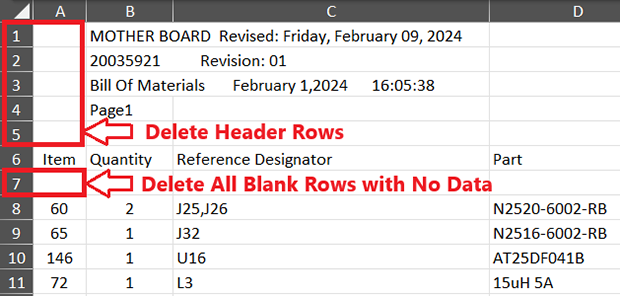
2. Remove all unnecessary columns. Keep the Manufacturer and Part Number.

3. Keep the Manufacturer and Part Number columns and make sure the Header name text is
"Manufacturer" and "Part Number" to match Footprint Expert.
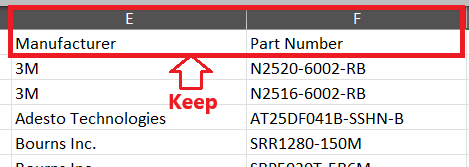
4. Select the entire contents of the spreadsheet by using the CTRL + A to select All.
5. Select CTRL + C to copy the text data into your buffer.
6. Open Footprint Expert, Open the Library Editor and select the Create New Library icon in the toolbar.
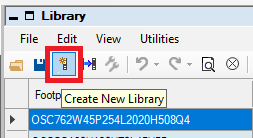
7. Right Mouse Button and select "New" > "Row".
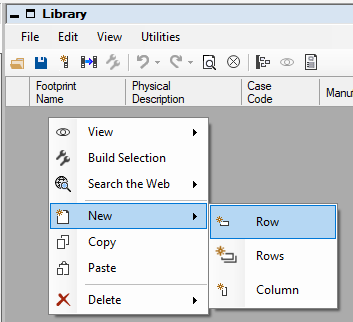
8. Select the "Manufacturer" cell and Right Mouse Button and select "Paste".
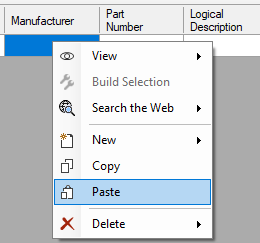
9. All the data that you copied from your Excel spreadsheet will be placed in
the FPX file. All the manufacturer names that are misspelled will be highlighted.
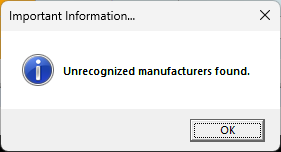
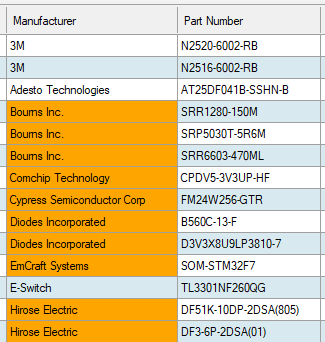
10. Select a highlighted cell and type the first 3 letters
of the manufacturer, then select the correct manufacturer name from the list.
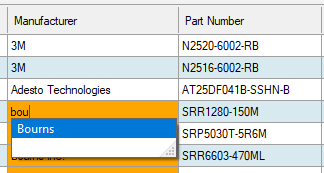
11. Then select "Update All" > "Yes".
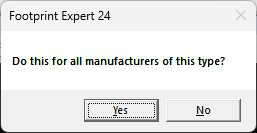
12. If you sort any column by selecting a Header, the
highlighted cells will be cleared. To re-highlight the cells that have incorrect
manufacturer names, select "Utilities" > "Check Manufacturer Labels". Also, do
this at the end of your corrections to ensure that all the manufacturer names
are 100% perfect.
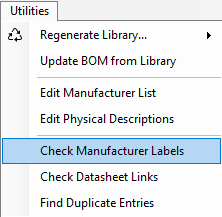
13. After all the manufacturer names are corrected, select "File" > "Save As" > "PCB Project Name or Part Number". Example: CPU Board BOM
14. E-mail us the FPX file and we'll send you back all part number matches.
 LOGIN
LOGIN Downloads
Downloads






