For Footprint Expert (not drivers) silent installation, you can create a BAT file that calls up the EXE installation package using the following parameters:
/Silent
The Setup program will run without intervention of the user.
/Hide
The Setup program will run completely in the background, presenting no dialog during the process.
/InstallDir="Destination Directory"
Define the default Destination directory for the setup.
To manually install the drivers:
- Download the "Sentinel LDK Run Time Installer", run "HASPUserSetup.exe", using all default options.
- If you get errors try to uninstall the existing drivers, then reinstall.
Command Line Installer and Removing Obsolete Drivers
If you get errors, you can try the "Sentinel LDK Run Time Command Line Installer". You might also try uninstalling older drivers that may conflict with newer ones.
You can force uninstall older HASP/Sentinel drivers by using the following parameters (command line only):
-fr -kp -purge
You can also force install the newer HASP/Sentinel drivers by using the following parameters (command line only):
-i -fi -kp -fss -v -ld
Once drivers are properly installed, you will get a completion screen such as the one shown below. Please note, if you have a Network Key, you will need to ensure port 1947 is open for both TCP and UDP traffic.
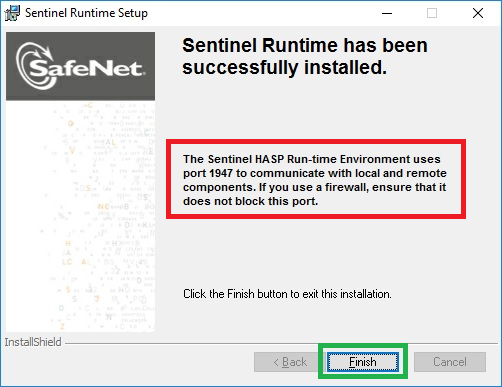
TROUBLESHOOTING
Error Code 48 xxx xxxx - application interference
If you get Error Code 48 when installing the drivers, your anti-virus program and/or security policy is interfering with the driver installation. You can resolve this issue in ONE of these three ways:
- Create an exception for the anti-virus program to allow the Sentinel LDK License manager service to start; to enable network access, to add "C:\windows\system32\hasplms.exe" in your anti-virus exception/white-list.
- Temporarily disable or remove the anti-virus program (you can temporarily disconnect from the internet/network, if you desire), install the drivers, then re-enable the anti-virus program.
- Bind Local Only - create a text file called "hasplm.ini" and place in folder "C:\Program Files (x86)\Common Files\Aladdin Shared\HASP\" - this file should contain this parameter "bind_local_only = 1".
Error Code 53 xxx xxxx - user denied; use the command line installer, with command prompt started "as admin"

 LOGIN
LOGIN Downloads
Downloads







