Proteus uses the PADS ASCII Library format to import footprints from PCB Footprint Expert. After creating the part definition in PCB Footprint Expert use the "Build Footprint" button located just above the part viewer frame; to enable the "Build Selection" icon (this will allow you to build multiple parts), select the entire row first.
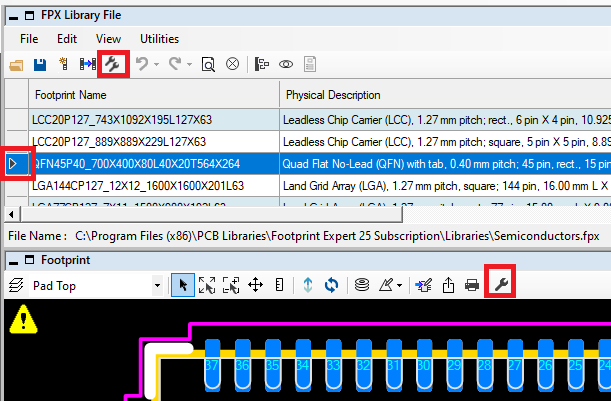
Select the Proteus translator. Proteus supports either the PADS ASCII 2007 or the PADS ASCII 9.5 format and both should work equally well on import. Use the create button on the right hand side of the dialogue to save the part definition to disk.
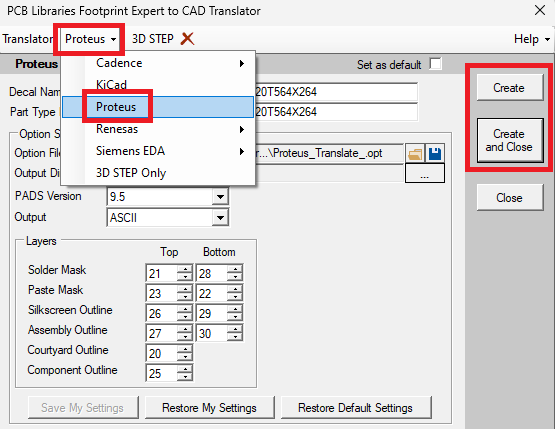
Next, in the ARES layout module of Proteus, invoke the Import Package command from the Library Menu and select the PADS ASCII file (.asc). The wizard will then launch and present you with the import log.
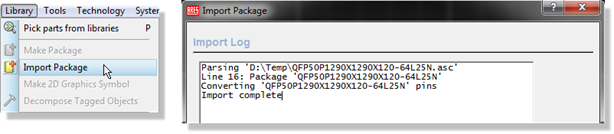
Warnings are written to the import log for any transform or incompatibility that occurs on import. In most cases, these will have no effect on your usage of the footprint but you should always read the import log carefully before continuing.
After examining and accepting the log, press next to move to the configuration dialogue. A preview of the footprint is shown on the right and layer mapping configuration options are on the left.

The important thing here is to ensure that the layer numbers specified in PCB Footprint Expert match those in the import dialogue.
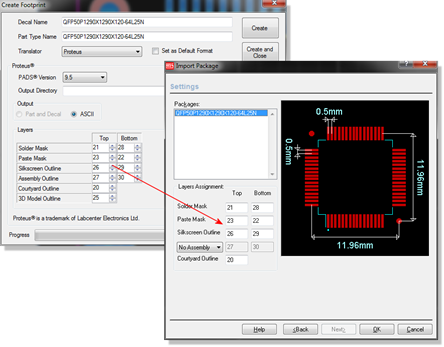
Adjust if required and press the OK button to move to package configuration screen. This will be largely pre-populated with information from the PADS ASCII file so in most cases simply select a user library and click on 'OK' to exit the dialogue to commit the part to the library.
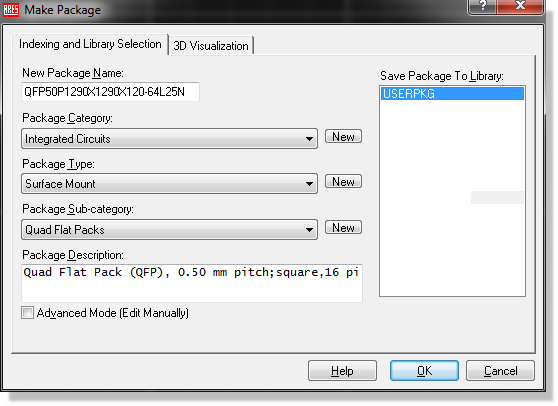
The process is shown in full in the tutorial movie linked below:

 LOGIN
LOGIN Downloads
Downloads







