This document provides detailed instructions on how to import library parts into CADSTAR.
In CADSTAR select Libraries >> PCB Component in the drop down menus.
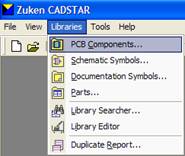
Press the Add File button.
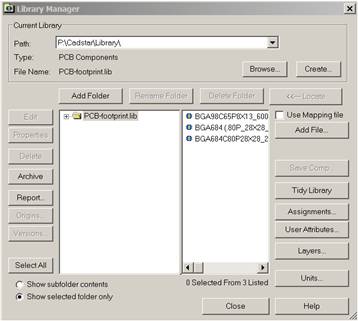
Change the file type to Archive Files.
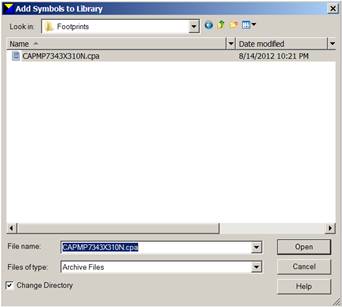
Select the file and press Open.
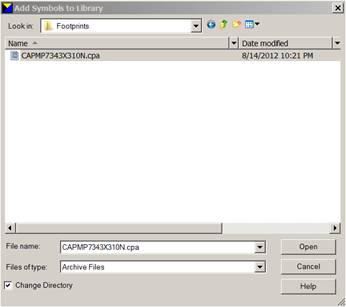
If the Padstack has not been used before a Pad Assignments box will appear. Press Add New Code. If you wish to use an existing Padstack from your CADSTAR library, press Choose Existing Code.
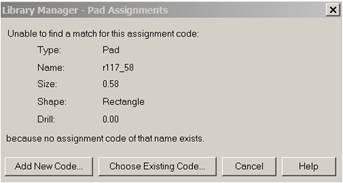
Choose Yes when it asks if you wish to automatically add all other unmatched items of this type.
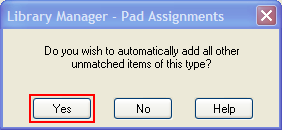
The footprint will now be added to the current library in a folder of the same name.
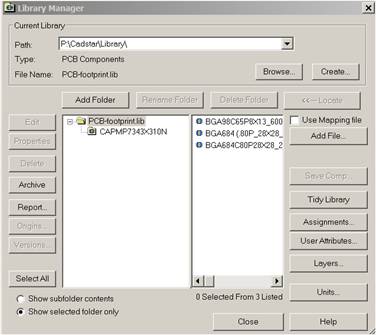
To move the footprint out of its folder and into the parent library select the folder.
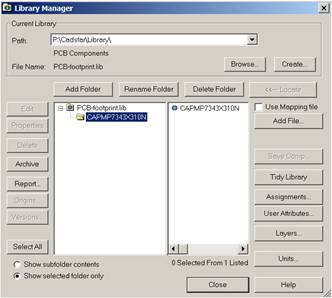
"Right Click" on the folder and select Delete Folder. This will delete the folder and move the footprint into the parent library and can now be used as normal.
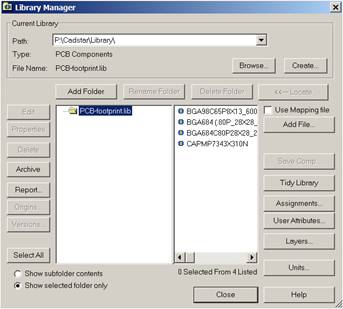

 LOGIN
LOGIN Downloads
Downloads







