License Maintenance Update
The Maintenance Update must be performed locally with Single User keys, and may be performed from any client (needs only be done one single time for network-wide update) for Network keys. These steps are applicable to both USB and SL keys.
1. Start the "License Maintenance Utility", located in the Footprint Expert installation directory.
2. Click the "Read" icon.
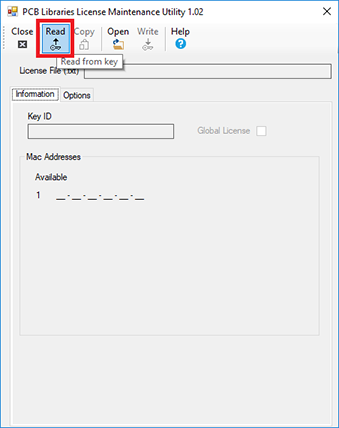
NOTE: If you get an error, make sure your key is connected and you see it in the Admin Control Center.
3. Select the Key ID of the key you are updating, then click "OK". If only one key is detected, you will not get this message; you will only see this if muliple keys are detected (eg., previously installed SL Provisional/Trial license and the USB Key). If updating the USB Key, look for the shorter Key ID, the SL Provisional/Trial keys are typically longer.
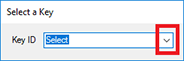
NOTE: If you do not see the Key ID of your key, check to make sure it's plugged in, or if a Network Key, that you have the client configured to the server IP address.
Once selected, click the "OK" button.

4. Click the "Open" icon, and select the TXT license file that was sent to you.
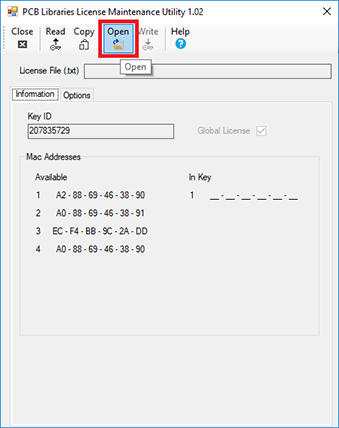
5. Click the "Write" icon, after which you should get a "License write complete" confirmation message.
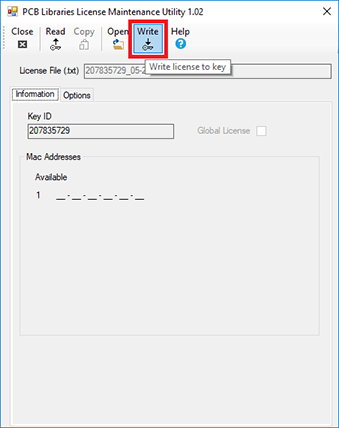
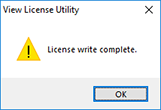
If you want to make sure your update was successful, select the "Options" tab and confirm.

 LOGIN
LOGIN Downloads
Downloads







